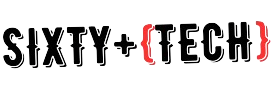Do you ever avoid using technology because your vision isn’t perfect or your eyes get tired? Maybe you think you’d use apps like FaceTime, Skype, and text messages more if you could see their buttons better on a larger screen.
Do smartphones and tablets bother you because you have to squint? There are ways to make the display bigger and clearer without needing a new eyeglass prescription.
I’m not an eye doctor, and I don’t wear glasses or contacts, but I do notice that looking at my phone or computer screen during the day feels different from normal vision. It gets harder when I’m tired after a long day.
If you feel the same way, there are ways to adjust the size and color of the display using different technologies.
Know Your Options
Always remember that your device belongs to you, so you should adjust its settings to fit your needs. With more people using mobile technology instead of traditional computers, it’s important to be able to change settings for different lighting and environments.
For example, you might look at your screen differently in the morning at home compared to when you’re in a dentist’s waiting room with bright lights. Most smartphones let you adjust the volume easily, but changing lighting and font size can be trickier.
The first step is to know what options are available. I encourage everyone to explore their smartphone settings and adjust things like magnifiers, button shapes, and text size. Good apps and websites should also make it easy to change settings like backlight, contrast, and font size.
Device Sharing
Many seniors in my family find it really helpful to make the font bigger on their devices. Sometimes, we just pass our phones to family members to read or write messages.
If you don’t want to adjust your device settings, you can search on Google or other search engines for instructions. Just type in your browser name and “increase font.” Here are links for Safari, Internet Explorer, and Firefox.
Using screens with bright lights every day can strain your eyes. Screens are everywhere nowadays, from restaurants to airports to our pockets.
It takes time to understand the best options for your eyes. Some seniors I know don’t focus on these tasks, but making simple adjustments can help avoid eye strain and make using devices more comfortable.
Technology offers many ways to help people with vision problems. Screen readers, dictation tools, and virtual assistants like Alexa, Siri, and Google Home can make everyday technology easier to use.
As virtual assistants become more common, it’s important to know about our options. This helps designers and developers create websites and apps that work well with these helpful tools.