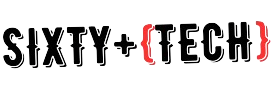We all know that accidents happen. Whether it’s a car crash, a fall, or a health issue, we can find ourselves in tough situations. Fortunately, many of us have our smartphones with us most of the time, which can be really helpful in emergencies.
No matter what type of phone you have, there are settings and apps that can make sure your device is ready to help in case of an emergency. Knowing what options you have and taking some time to get things set up before an emergency happens can make a big difference.
Medical ID
Emergency responders are trained to check a person’s phone for important medical information during emergencies. But if you haven’t listed your health conditions, medications, emergency contacts, or an ICE (in case of emergency) person, this training won’t be helpful for you.
The Health app has a “Medical ID” feature for iPhone users. Android users can find similar information under “Emergency Information” in Settings.
Setting up these features only takes a few minutes. If you take medication regularly, it’s a good idea to have that information handy when you’re entering it.
On your iPhone, open the “Health” app that’s already on your device. Then, tap on “Medical ID” at the bottom right corner of the screen. Here, you can enter the following details:
- Your name and date of birth.
- Medical information like any conditions you have, allergies, medications you’re taking, blood type, and other important health info.
- You can choose whether you’re an organ donor or not, and you can even sign up with Donate Life America to become one.
- Add emergency contacts.
Keep the “Show when locked” option turned on so that people can access this information without needing your passcode.
Just like with anything, the more details you provide, the more helpful it can be in an emergency. Don’t leave out any sections because you feel uncomfortable.
Others can access this information by tapping “EMERGENCY” on the passcode screen and then tapping “MEDICAL ID.” However, they won’t be able to access anything else or make calls without your passcode. Always have a passcode on your phone.
The info in your Medical ID isn’t shared with other apps or included in your Health Data.
On Android, setting this up might differ based on your phone type. Usually, you can add medical info in a section called “Emergency Information” in your Settings. You might need to search for it since it’s not always in the same place on all phones.
Similar to the iPhone, emergency info on Android can be accessed from a locked phone by medical or police personnel. No other data is available, and your phone stays locked.
Another option for Android users is to add your ICE (in case of emergency) contacts directly to the lock screen. Android lets you display any message you want on your lock screen.
SOS Mode and Voice Dialing
Having your smartphone nearby is really important in emergencies. If you can’t dial the number, you can use SOS mode to alert authorities.
For iPhone 8 or later, press and hold the side button and one of the volume buttons until the Emergency SOS slider shows up. Drag the slider to call right away. Keep holding the buttons; a countdown starts, and an alert goes off. If you keep holding until the countdown ends, your iPhone automatically calls your local emergency services.
On the iPhone 7, quickly press the side (or top) button five times for the Emergency SOS slider to appear.
After the call, your iPhone sends your Emergency contacts a text message with your location, unless you cancel. If Location Services is off, it’ll turn on temporarily. If your location changes, your contacts will get an update, and you’ll get a notification about 10 minutes later.
You can set up SOS messages for emergencies on Android phones. The setup will vary depending on your phone model. Search online for “Samsung Galaxy 5 SOS” for specific instructions for your phone.
If your phone isn’t nearby or you can’t use the SOS features mentioned above, you still have an option. If the phone is closed, you can use voice assistant dialing to get help. Make sure you’ve set up voice dialing on your phone, like Siri or Google, and practice using it in daily life!
Also, if you have an Echo or another voice assistant, set it up for emergencies in case you can’t use your phone.
Location Sharing with Friends and Family
Another safety tip I always share is to consider sharing your location with your partners, kids, or friends.
Location sharing creates an extra layer of safety in case of an emergency. But it only works if you share with someone who can check on you, is reliable, and knows how to use the technology to help.
Both Apple and Google offer location-tracking services.
If you have an iPhone, use the “Find My Friends” app (or in iOS 13, the “Find My” app) to connect and share your location. You can share it indefinitely, for an hour, or until the end of the day, which can be helpful if you’re going on a trip.
Using “Find My iPhone” also lets a loved one find you if they’re part of your iCloud family.
Android users can share their locations using the Trusted Contacts app or Google Maps. The location-sharing features in Google Maps work for both Apple and Android users.
Hopefully, you’ll never need to use these features. But it’s better to be safe than sorry. I’ve had to use these tools a few times myself, and I’m grateful I knew they were available and how to use them.
Grab your phone and set them up now for you and your loved ones. It might take more than 5 minutes, but it’s worth it.