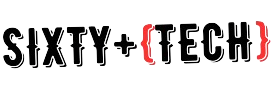Does your Android phone feel more like a foreign language than a communication tool? Don’t fret! Whether you’re a tech-savvy senior looking for simplicity or helping your tech-wary loved one embrace the digital world, this guide is for you. Here are 5 easy settings that can transform your Android phone into a user-friendly companion:
See the Bigger Picture: Increase Font Size and Display Brightness
Struggling to decipher tiny text? Adjusting the font size and display brightness is a quick win. Navigate to Settings > Display > Font Size and choose a larger option that’s comfortable for your eyes. On the same page, adjust the Brightness slider to ensure clear visibility even in bright settings.
Go Big and Bold: Simplify the Home Screen
Feeling overwhelmed by app icons? Long press on an empty space on your home screen, select Home settings and explore options like Easy Home. This simplified layout presents larger icons and fewer distractions. You can also customize your home screen by removing unused apps and arranging frequently used ones for easy access.
Hear Every Word: Adjust Sounds and Notifications
Missing calls or struggling to hear alerts? Navigate to Settings > Sound & vibration. Increase the Ringtone & notification volume and consider enabling vibrate for calls and notifications. Don’t forget to personalize notification sounds for different apps to identify incoming messages easily.
Talk it Out: Embrace Voice Commands
Voice assistants like Google Assistant can be your personal tech concierge. Simply hold the home button or say “Hey Google” to activate. Use your voice to search contacts, make calls, send messages, set alarms, or even play music. This hands-free approach is helpful for those with limited dexterity or vision impairments.
Emergency Assistance: Be Prepared for the Unexpected
Peace of mind is paramount. Set up emergency features like Medical ID (found in Settings > About phone > Emergency information) to provide crucial medical details in case of emergencies. Explore apps like ICE Contacts to easily share emergency contact information with first responders.
Explore Accessibility Settings
Android offers a trove of accessibility features tailored to various needs. Dive into Settings > Accessibility to discover options like enlarged pointer, high contrast text, and magnification gestures for a more personalized experience.
Remember:
Start slow: Don’t overload yourself with changes at once. Experiment with one setting at a time and gradually explore more options.
Practice makes perfect: Take time to familiarize yourself with the new settings and practice using them regularly.
Seek help: Don’t hesitate to ask tech-savvy friends, family, or online resources for assistance.
By implementing these simple adjustments, you can unlock the full potential of your Android phone, transforming it into a user-friendly tool that fosters connection, enhances daily life, and empowers you to navigate the digital world with confidence.