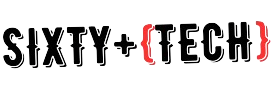The modern world is awash in digital information, with computers serving as our windows to news, communication, and entertainment. However, navigating this digital landscape can be challenging for seniors with declining vision. One major hurdle? Tiny, blurry fonts that strain their eyes and make reading uncomfortable.
But fear not! There are ways to transform your computer into a senior-friendly oasis, with clear, easy-to-read text that promotes comfort and engagement. Let’s delve into the strategies that can make a world of difference:
Font Fundamentals:
- Size Matters: This is the golden rule. Increase the font size to at least 16 points, preferably 18 or even 20, depending on individual needs and monitor size. Larger fonts ensure less eye strain and easier reading comprehension.
- Choose Wisely: Opt for clear, simple fonts like Arial, Verdana, Calibri, or Tahoma. These fonts are sans-serif, meaning they lack the decorative embellishments that can blur at smaller sizes. Avoid ornate or script fonts, as they are harder to read.
- Bold for Emphasis: Use bold font sparingly but effectively to highlight key information or titles. This creates visual contrast and enhances readability.
System Settings:
- Display Scaling: Most operating systems offer display scaling options to enlarge everything on the screen, including fonts. Explore these settings and adjust the scaling percentage to your preference.
- High Contrast Mode: This feature increases the contrast between text and background, making it stand out more clearly. Experiment with different high-contrast themes to find one that’s comfortable for your eyes.
- Cursor Adjustments: Increase the cursor size and blinking rate for better visibility and easier navigation.
Browser Tweaks:
- Zoom in, Zoom out: Modern browsers offer zoom functions for websites. Use the zoom slider or keyboard shortcuts to enlarge text and images.
- Reader Mode: Many websites have a “reader mode” that removes distractions and presents text in a clean, customizable format. This can be a game-changer for comfortable reading.
- Adjust Screen Brightness: Adjust the screen brightness to a comfortable level, avoiding harsh glare or dimness. Consider using an anti-glare screen protector to improve readability further.
- Take Breaks: Remember, prolonged screen time can strain your eyes regardless of font adjustments. Take regular breaks to rest your eyes and avoid fatigue.
- Seek Guidance: Don’t hesitate to ask for help from tech-savvy friends or family members, or consult an eye doctor for personalized recommendations.
Beyond Fonts:
- Magnifying Software: Consider using magnifying software to enlarge specific areas of the screen for even more clarity.
- Text-to-Speech Software: This software reads digital text aloud, providing an alternative way to access information if reading is difficult.
Making technology accessible and enjoyable for seniors is not just about larger fonts. It’s about creating a user-friendly environment that promotes independence, engagement, and a sense of empowerment in the digital age. By implementing these tips and exploring available resources, you can ensure that seniors navigate the digital world confidently and comfortably, enjoying all the benefits it offers.